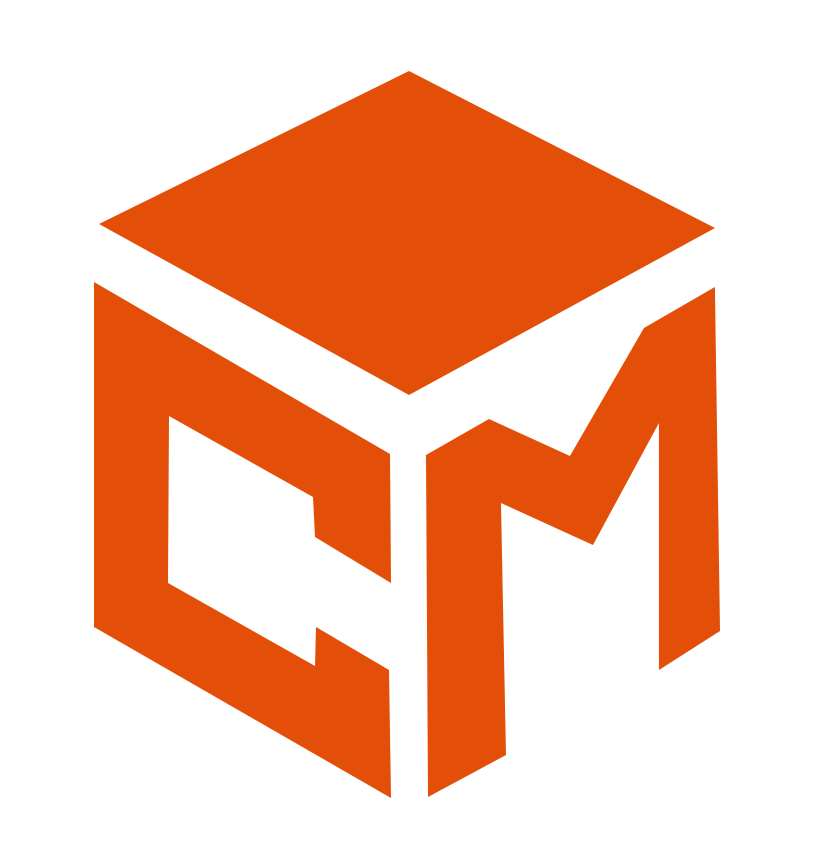Mastering Block Visibility: Optimize Content for Devices and Users
Creating a responsive and user-centric website is key to engaging your audience. But not all content should be displayed to everyone in the same way, especially when users visit from different devices or have different roles on your site. Block Visibility features empower you to tailor content display for specific devices and user types, ensuring a seamless, personalized experience.
In this post, we’ll explore the Block Visibility options that allow you to control content across screens and user types, making your site more dynamic and user-friendly.
1. Screen Visibility: Basic & Advanced Device Control
Managing how content appears on different devices is crucial for a responsive design. With the Screen Visibility feature, you can choose which devices display certain blocks on your website.
Basic Device Control: Simplified for Key Devices
The basic visibility options let you hide blocks on key device types like desktops, tablets, and mobile phones:
- Hide on Desktop: Prevents the selected block from displaying on desktop or laptop screens.
- Hide on Tablet: Ideal for hiding content that may not render well on tablet-sized screens.
- Hide on Mobile: Helps you keep mobile screens uncluttered by hiding content blocks that aren’t mobile-friendly.
Advanced Device Control: Precision for Every Screen Size
If you need more detailed control, enabling Advanced Controls provides further granularity by letting you hide content on a wider range of screen sizes:
- Hide on Extra Extra Large Screens: For very large screens like TVs or big monitors.
- Hide on Extra Large Screens: Targets large desktop monitors, keeping certain content blocks hidden.
- Hide on Large Screens: Useful for regular desktop and laptop screen sizes.
- Hide on Medium Screens: Hides content on medium-sized devices, such as tablets or small laptops.
- Hide on Small Screens: Ensures specific blocks are not shown on small devices like tablets in portrait mode.
- Hide on Extra Small Screens: Perfect for hiding content on mobile phones or very small screens.
2. Content Visibility: Use Cases for Customizing User Experience
Beyond device control, Content Visibility features allow you to manage who sees your content based on their login status or user roles. This is ideal for websites with different user groups, such as membership sites, e-commerce platforms, or blogs that offer exclusive content. Let’s look at some practical ways you can apply these settings.
Use Case 1: Visible to All Users
This is the default setting, ensuring that the block is visible to both logged-in and logged-out users.
- Example: A welcome banner or a general promotion that you want everyone visiting your site to see.
Use Case 2: Visible to Logged-in Users
This option shows the content only to users who are logged into your site.
- Example: Display premium resources or exclusive downloads to members or registered users. This keeps certain content private while encouraging users to log in to gain access.
Use Case 3: Visible to Logged-out Users
This setting hides the block from logged-in users, making it visible only to users who are not logged in.
- Example: Perfect for showing “Sign Up” or “Create an Account” banners to users who haven’t yet registered, without displaying this content to existing members.
Use Case 4: By User Role
This option allows you to show blocks to specific user roles on your site.
- Example: If you manage an online store, you might want to show special promotions or back-end information to admins and editors. Alternatively, you can target certain blocks to subscribers, contributors, or customers with specific membership tiers.
These use cases illustrate how versatile Content Visibility settings are for managing user experiences. Whether it’s segmenting content for different roles or enhancing the user journey based on login status, these features help tailor your website to specific audiences.
Why Block Visibility Features Matter
Block Visibility features give you more than just control—they provide flexibility to craft a personalized user experience. By showing relevant content to the right users at the right time, you can optimize engagement and streamline user interactions with your site.
Here’s why mastering these features is essential:
- Optimize Performance: Prevent large, desktop-specific content from loading on mobile devices.
- Create Personalized Experiences: Tailor content based on users’ login status or roles to ensure they see what’s most relevant to them.
- Improve User Journey: Ensure that visitors receive the right information based on their screen size and whether they’re logged in or out.
Whether you’re running a small blog or managing a large membership site, the ability to control content visibility across devices and users will enhance your website’s performance and usability.